Step-by-Step Guide to Setting Up Your Family Folder
Family Folder is a web app where your family can manage tasks, events, photos, discussions, documents, and frequently asked questions, all accessible to everyone in your family. Or at least everyone who you want to give access to 👀.

I created Family Folder because our families deserve a simpler, easier way to stay organised, share tasks, and never forget a thing. It shouldn't feel like rocket science to have a shared online space for all things family-related without it being an overwhelming project management tool. If family organisation does feel like rocket science for you, hopefully Family Folder can help.
This step-by-step guide will walk you through setting up your account, creating folders, adding to-dos, and inviting family members to join.
Step 1: Create Your Family Folder Account
Getting started is quick and easy:
- Visit Family Folder:
- 👉 Click here to create your account (free for the first 30 days).
- Enter your details:
- Enter an account name (this is the name your family members will see when invited).
- Add your name, email, and password.
- Select your time zone (so deadlines work perfectly for your family 😄).
- Confirm your email: You'll have immediate access to your account but don't forget to check your inbox for a verification email and activate your account by clicking the link.
Step 2: Create a Family Folder
- When you log in for the first time, you won't have any Family Folders yet. You can create one by selecting the blue New Family Folder button beneath the welcome message.
- Give your Family Folder a name that makes sense for your family (e.g. "Smith Family" or "Summer Vacation Planning").
- Click Create this Family Folder and your first Family Folder is ready.
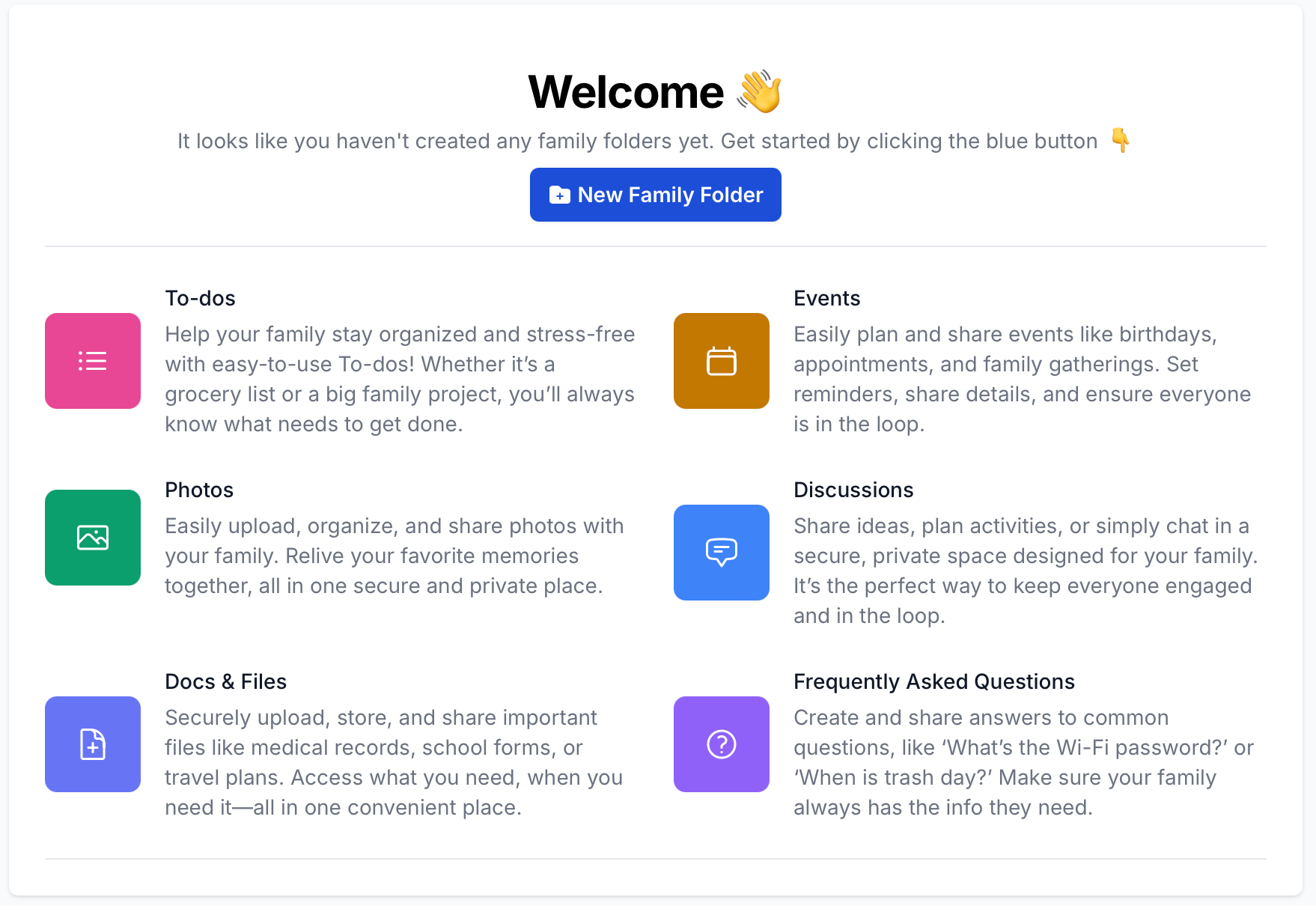
Step 3: Start Adding Lists and to-dos
With Family Folder, you can keep track of everything your family needs to do and remember:
How to Add Lists and To-dos
- Navigate to the To-dos section in your Family Folder.
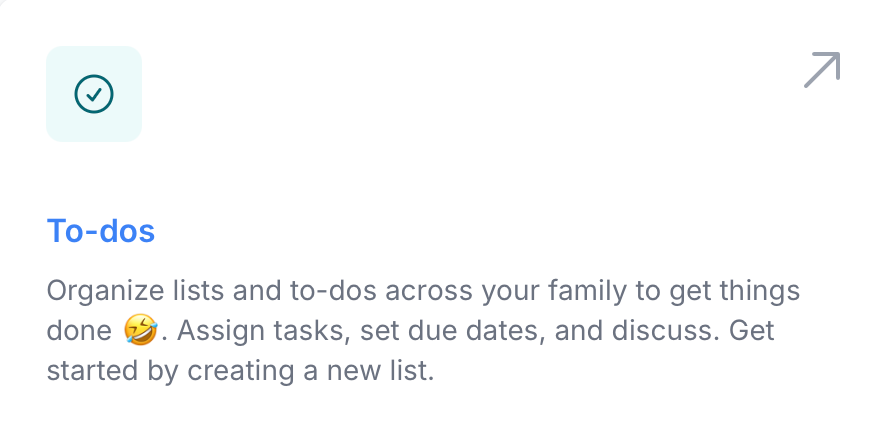
- Click the blue List/To-do button.
- Give the list a name (e.g., "Buy groceries")
- Add to-dos or items to the list (e.g., "Milk, bread, and eggs").
Organise your to-dos
- Create lists for categories like "Shopping," "Chores,"
- Set a due date to ensure nothing gets forgotten.
- Mark tasks as completed:
Step 4: Invite Your Family Members
Collaboration is what Family Folder is all about (that and getting the kids to do stuff 🙄). Here's how to invite and start sharing with your family:
- Open your Family Folder and Click the Invite a Family Member button.

- Enter their name, and email address
- Double-check that the Family Folder you are inviting them to.
- Assign Permissions:
- Admin: Can invite other users and manage Family Folders.
- Member: Can view and contribute without admin access.
When they accept your invitation, they’ll join your Family Folder.
Ready to Get Started?
Family Folder is your solution to stress-free family management. Sign up today and help your family remember everything, organise anything.



